1) Click on the banner and take part in the competition.
************************************************** **********
2) Click on Take part in the Competition button.
************************************************** **********
3) Give the chapter title. Select the type of literature. Click Terms and Conditions. Go ahead.
************************************************** **********
4) Write the composition. Protect. Preview to see if the composition is written correctly. Click Finish.
To add a new chapter to the novel,
Click Add New Chapter to add a chapter.
Change the chapter title.
Delete chapter.
************************************************** **********
5) Select the composition type and upload the image Choose the image of the composition from your saved photo or download and then upload the corresponding cover image from the link provided next.
************************************************** **********
6) Then select Free. Then select Exclusive.
Now click on the Publish Book button and publish the composition.
1) Give the chapter title. Select the type of literature. Click Terms and Conditions. Go ahead.
************************************************** **********
2) Write the story . Protect. Preview to see if the story is written correctly. Click Finish.
To add a new chapter to the novel,
Click Add New Chapter to add a chapter.
Change the chapter title.
Delete chapter.
************************************************** **********
3) Select the story type and upload the image Choose the image of the story from your saved photo or download and then upload the corresponding cover image from the link provided next.
************************************************** **********
4) Then select Free or Paid. If you choose Exclusive, you can place only available works on Shopizen in Exclusive. These works should not be placed on any other platform.
Now click on the Publish Book button and publish the story.
1) Click on the audio.
2) Click on Add Audio button
************************************************** ***
3) There are two types in Shopizen audio books.
One you can create audio of the work you put in your Shopizen and the other you can upload new audio.
Audio for the current creation with Shopizen.
Audio for the new composition.
Fill out the required details as shown in the form, then click on the upload audio image button and upload the audio image.
************************************************** ********
4) Click on Upload audio button.
************************************************** ********
5) Select your audio to upload.
(NOTE: Supported format is MP3, OGG, WAV)
If you have audio in another format please convert from the link below.
https://online-audio-converter.com/
************************************************** **********
6) Click on Publish Audio button by clicking on Copyright & Terms & Conditions.

1) Click the box mentioning E-BOOK and price

2) Select ADD TO CART option

3) Select OK to move ahead
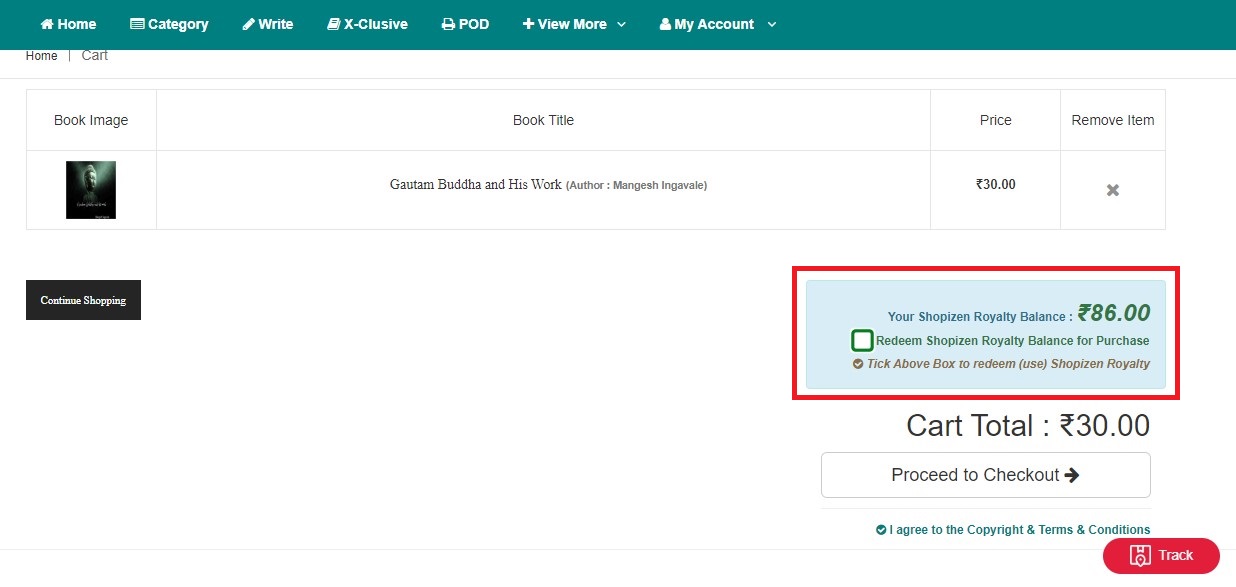
4) Royalty balance and amount for purchasing books are shown here.

5) Tick the box and select PROCEED TO CHECKOUT option

6) Order is successfully placed.